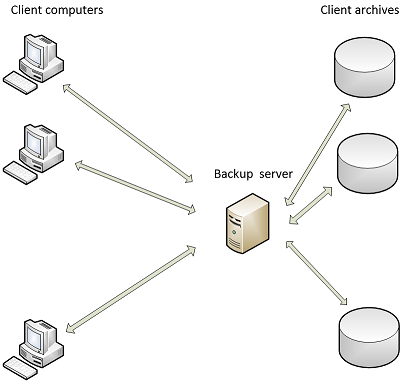
Brief description of the product.
1) Micro88 Continuous Backup is not a scheduled backup. New or changed files are backed up immediately. It is only necessary to specify which folders to protect. And there is no backup schedule, that is, not at all. And this means that not a single change in your files will be lost and it can always be found in the archive.
2) No restrictions on file size, on the number of versions of one file, on the duration of storage of file versions in the archive.
3) Block-level and file-level deduplication is used and this saves space in your archive on the backup server.
4) File blocks are compressed and encrypted before being sent to the archive.
5) Archives with backups are protected by our backup server, and not just lying on the disk. They are inaccessible to malware, ransomware or prying eyes.
6) High speed transfer of backups over the network to the backup server. TCP protocol and smart algorithms are used.
7) At any time, you can restore any desired file or folder for any date, either to the original location or to another location.
8) Our backup server can be installed on the computer running client OS (no server OS required). There are no any restrictions on the number of installed backup servers, install as many as you need (absolutely free). Using our many backup servers you can back up all Windows computers in the world with Micro88 Continuous Backup in real time. Our backup server can be installed at your home, in the office, in the cloud. And our backup client can be installed anywhere.
9) We protect your SSD drives lifetime. Since the number of writes on an SSD disk is limited we do not use your SSD disks for logging or our work data on client computers and we don't keep client archives on SSD disks.
A) Narrow AI is used to streamline your backups. See details below. And we don't send your files during backup to thirdparty to allow them train their AI on your files because it can contain very confidenial information that should be invisible to any besides you.
How it works.
Micro88 Continuous Backup is a client-server application designed to backup Windows(x64) computers. For example, client computers of a small office.
It consists of Backup Client and Backup Server. Both are installed on computers running Windows(x64). The product is written in C++.
The Backup Server can be installed on the computer running client OS (no server OS required) located in the same LAN as client computers, or in the cloud, and having a big RAM and a lot of disk space to keep data sent from client computers.
The Backup Server keeps data sent from client computers in client archives. All client data are compressed and encrypted.
The Backup Server opens client archives in exclusive mode at the service start and no one can get access to client data or interfere with the server - neither malishious software nor antivirus nor curious person.
No ransomware will be able to encrypt your backup archives because the Backup Server will prevent it from accessing the archives.
The Backup Server should be installed first.
The Backup Client (backup agent) is installed on the client computers to backup their data to the Backup Server. At the end of the installation you will be suggested to choose what folders should be backed up by the Backup Client.
Also you will be possible to choose templates of files to be backed up.
To backup files the Backup Client uses approach like Continuous Data Protection (CDP).
This means that it is not a scheduled backup, all files are backed up when Windows file system will detect that these files were changed. Only thing should you do is to set what folders should be under the Backup Client attention.
For example, when LLC members once again change their Operating Agreement document on the computer with our Backup Client installed its new version will be send to our Backup Server immediately where it will be kept with another previous versions of this document.
By and large, we're a big basket for garbage because we keep all versions of all files protected by our Backup Client. For this reason we use file-level and block-level deduplication. And there is no limit on files size. We also use very smart and fast algorithms for preparing and transmitting data over the network, and if you have a fast network and a powerful server, the speed of data transfer from a client computer to a server can be very high, even if you transfer data over the Internet.
The Backup Server includes GUI application - the Server Configuration Utility (MBServerConfigUtility.exe)
that allows you (1) to change max size of client archives and (2) to move client archives to another volumes.
The Backup Client includes few GUI applications.
The Backup Configuration Utility (ClientConfigUtility.exe) allows you to setup backup settings - add (or remove) folders which files should be backed up.
The Restore Wizard (MBClientRestore.exe) allows you to restore folders and files to specified date to original or new location.
The ClientUninstall.exe utility may be useful for graceful client uninstalling.
All GUI applications contain tooltips with details.
Examples of using.
Example 1: "Micro88 Continuous Backup vs Scheduled Backup". 1) Let suppose you run Scheduled Backup one time per day at midnight. During a day you work on some document and at the end you save last version. Micro88 Continuous Backup will save for you all versions of the document that were be created during a day but Scheduled Backup save only the last version.
Let suppose you occasionally deleted all text of the document or malware damaged the document at the end of the day. This means that with a Scheduled Backup you'll lost all your changes made during a day but with Micro88 Continuous Backup you'll lost only last version.
2) We do not waste electricity and CPU time of client computers on which our Backup Client is installed and do not scan their disks in vain. Our Backup Client starts working only when it receives a notification from the Windows file system that the protected files have changed.
Example 2: "On premise installation". Backup Server is installed on customer office computer and Backup Client is also installed on the office client computers or on the client computers that can work with the office through VPN. The office network can be MS Windows network with domain controller and Active Directory or simple workgroup. This option may suit those who are used to keeping all versions of their documents just in case, such as a notary's office.
Example 3: "In the cloud installation". Backup Server is installed on the computer having dedicated IP address that is visible in the public Internet. This can be Virtual Private Server, Virtual Dedicated Server of some service provider or physical computer, and client computers can be backed up to this server from anywhere. You install our Backup Client on client computers in different parts of the world. You give them the ip address of your Backup Server during installation and you can make a CDP backup from wherever you want.
Example 4: "Standalone installation". You can install the entire product on one home computer. You install the Backup Server first and then install the Backup Client on the same computer and when you install it you enter "localhost" instead of the Backup Server name. Everything should work.
Example 5: "Scalability". If you have a lot of client computers to be backed up then you can try to work with few Backup Servers.
For example, you can distribute backup of your multiple clients between 10 Backup Servers or 100 Backup Servers or 1000 Backup Servers .... that are installed on the different computers (and in the cloud too).
So you can install as many Backup Servers as you want.
Example 6: "Limitations".
Files size - unlimited;
Number of one file versions - unlimited;
Number of days to keep one file versions - unlimited;
Number of client computers served by one backup server - up to you. Really it depends on backup server power and equipment. If it is ordinary computer having multi-core CPU,
16 Gb RAM or more and multiple large size HDDs and one SSD that will be setup as server cache then it may be 100 clients (may be more);
Maximum amount of data for one client computer that can be stored on backup server - up to you. Really it depends on backup server power and equipment.
Once we backed up several hundred thousand files with a total volume of about 1 TB from one client computer. And everything worked as usual, the files were being backed up and restored.
Example 7: "How to make sure all is OK". One can look in "Services" that "Micro88 Continuous Backup .." service is running.
Also one can look in Windows Application Event Log to make sure that there is no error messages.
Example 8: "Application servers backup". It's not really this product specialty, but it's possible. But you should yourself include folders with application files for Backup Client. For example, you should add folder with MS SQL Server database and log. In that case you will get at least one "Full" vss backup per day. All database's files will be in consistent state. And to restore your database you should do application's writer work - to detach/dismount/move_with_rename your database before it's files restore.
Example 9: "Initial Replication". It is best to install a Backup Client on client computers of your office on a Friday evening, so that the initial replication has taken place over the weekend and the clients data has been sent to the backup server in a calm atmosphere. Although if you have few client computers and they don't have much data, you can do it when it suits you.
Example 10: "Server Configuration". You have installed a lot of clients and you don't like how Backup Server distributed client archives among server computer volumes. Use Server Configuration Utility (MBServerConfigUtility.exe) to move some client archives to another volumes as you like.
Example 11: "SSD disks". Since the number of writes on an SSD disk is limited we do not use your SSD disks for logging or our work data on client computers and we don't keep client archives on SSD disks on the backup server side. But you can set SSD disk as server cache during Backup Server installation and in this case backup server will be significantly faster.
Example 12: "Web site backup". Yes, it can be done. Just tell our Backup Client all the root folders related to your website that should be backed up, and all the changes of your files in these folders will be backed up immediately after changes.
Example 13: "How does your CDP backup work ?". CDP backup does not mean that we back up your document every time you type a new letter in a word. The backup happens when you save the document. For example, you work on a document, you prepare a version and save it, and then our backup client backs it up and you have a new version of it in archive on the backup server The next day you decided you needed to make some changes to the document and saved it, and our backup client backs it up again and you will have another version of it stored in the archive on the backup server.
And so in the process you made many different changes and additions to your document and you print the document to show it to the boss, and he tells you that he likes the version that you showed him 11 days ago, after lunch. You no longer remember exactly what was there, but the server stores the version that your boss told you about. You restore that version to another location on drive, print it up and take it to show the chief, he tells you - aha, this is exactly what I told you, let stop at this version of the document as the final. Then you restore that version from 11 days ago to the old location and it becomes the main one.
The main thing is that you won't lose any version of your document, even if you had 20 of them a day, and you (or your boss) can always see what you thought about this or that for example two months ago at 11 o'clock in the morning. So don't write anything bad about your boss, even jokingly, it'll be backed up.
It's a kind of blockchain, nothing is lost, everything is archived.
Example 14: "Advice on technical issues or bugs". Yes, write to us at our mailing address listed in the "Contact" and state the essence of your question.
Example 15: "Is clients data kept safely if the backup server is in the cloud ?".
Yes, safely. First, clients data is encrypted and second, our Backup Server keeps clients archives opened in exclusive mode all time and doesn't allow anyone to get access to it, besides clients.
Even if some malware or ransomware will try to get access to client archive programmatically it get an error.
Therefore, we can say that your data will be protected by three levels of defence: compression, encryption, and protection by our Backup Server.
Example 16: "Do you use AI in your Micro88 Continuous Backup ?". Yes, we use narrow AI, it helps us to determine whether or not to back up a file.
Example 17: "Is it possible to backup and restore Windows with your Micro88 Continuous Backup ?". Yes, it is possible and all files will be in consistent state.